Command line tools of a modern age
A short introduction of a few modern and very useful command-line tools
Command line tools of a modern age
I used command line tools for years, but in the past few I have grown increasingly accustomed to a new “generation” of command line tools. They differentiate themself by being optimized for ease of use and present information in a human-friendly manner, rather than offering a plethora of options.
The tools
I’m using Zsh as my shell, and currently also using Oh-my-Zsh (though I’m considering going with a more lightweight solution).
Now let’s have a look at the tools, shall we?
Ripgrep (rg, implenented in Rust)
Fast grep-like, Git-aware code-search with colourized output.
Albeit its name suggest it’s a replacement for grep (which it is), I’d argue that it’s a replacement for ack.
It’s a tool intended for performing blazing fast searches of your code, but unlike grep, it respects the patterns defined in your .gitignore file, and it doesn’t search your .git-directory either.
Ripgrep also knows about filetypes (which can have multiple file-extensions). To search for all markdown-files containing the string README, we could simply run:
❯ rg -t md README
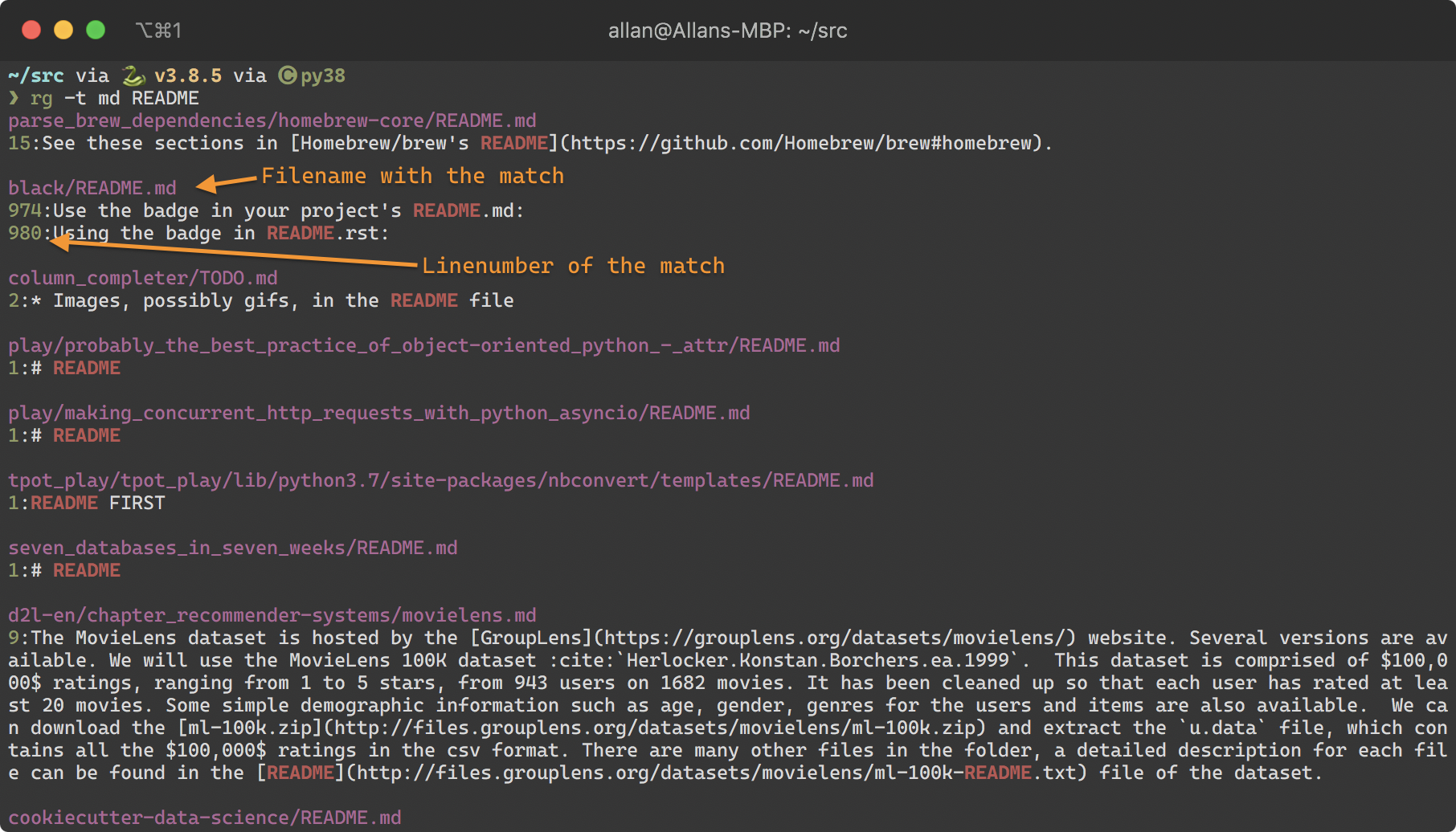
But what file extensions are included in the markdown filter? Let’s check:
❯ rg --type-list | grep -P "^md"
md: *.markdown, *.md, *.mdown, *.mkdn
It’s also worth noticing that Ripgrep uses regular expressions by default
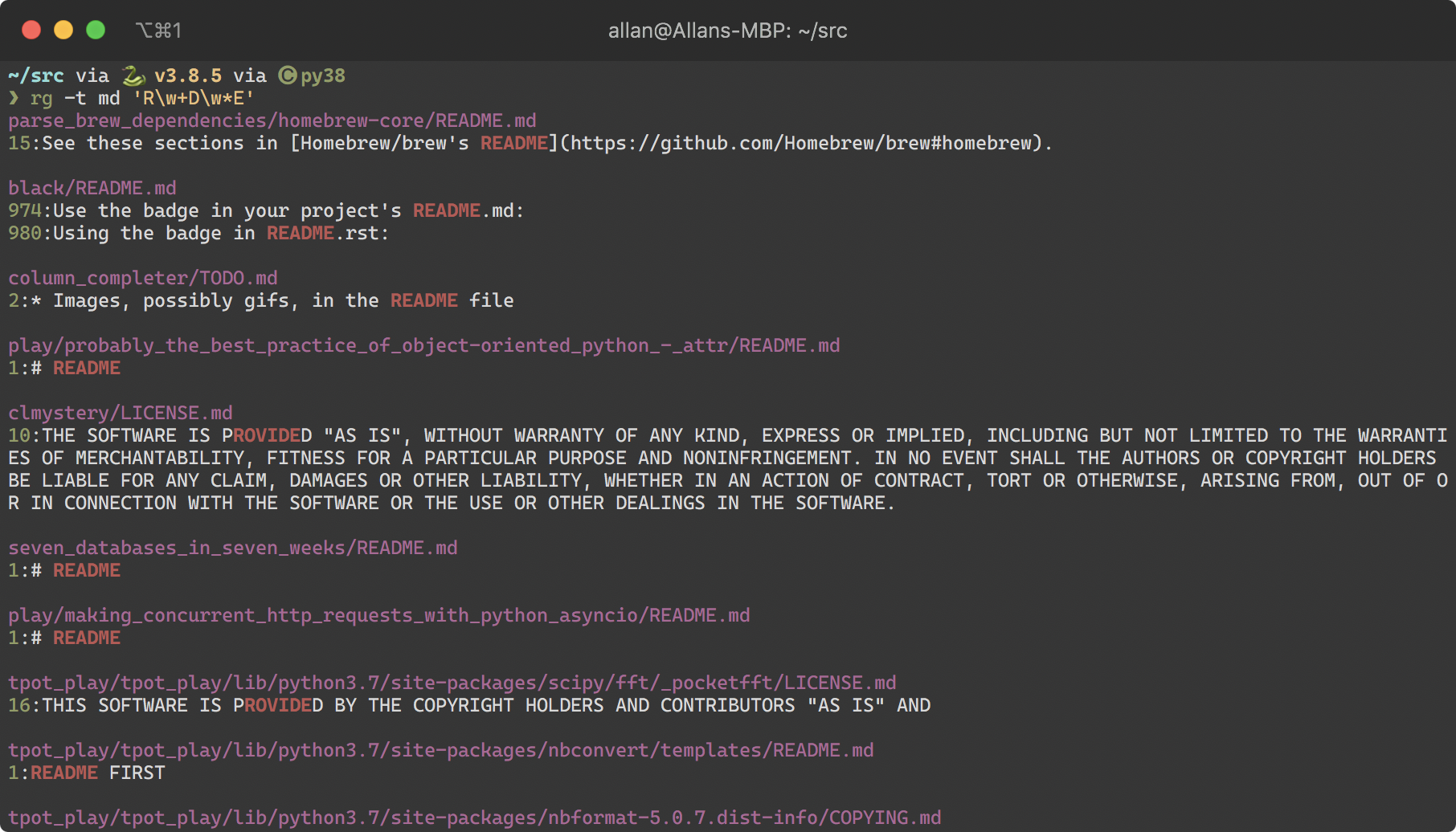
It’s a tool I use all the time, and I highly recommend checking it out! The Github page gives a nice overview of its capabilities.
Oh, and it works on Windows too!
fd (implemented in Rust)
Fast Git-aware file searching with colourized output.
fd is for find what Ripgrep is for grep: It searches filenames and respects your .gitignore patterns.
But unlike the find-command, the options are easy to remember… Suppose we want to find all
- files
- which is at most two directories below our working directory,
- and is greater than 4 kB,
- whose name ends with .py (notice that it’s expressed as a regex)
- and count the number of lines in those files by invoking the command
wc -lon each file.
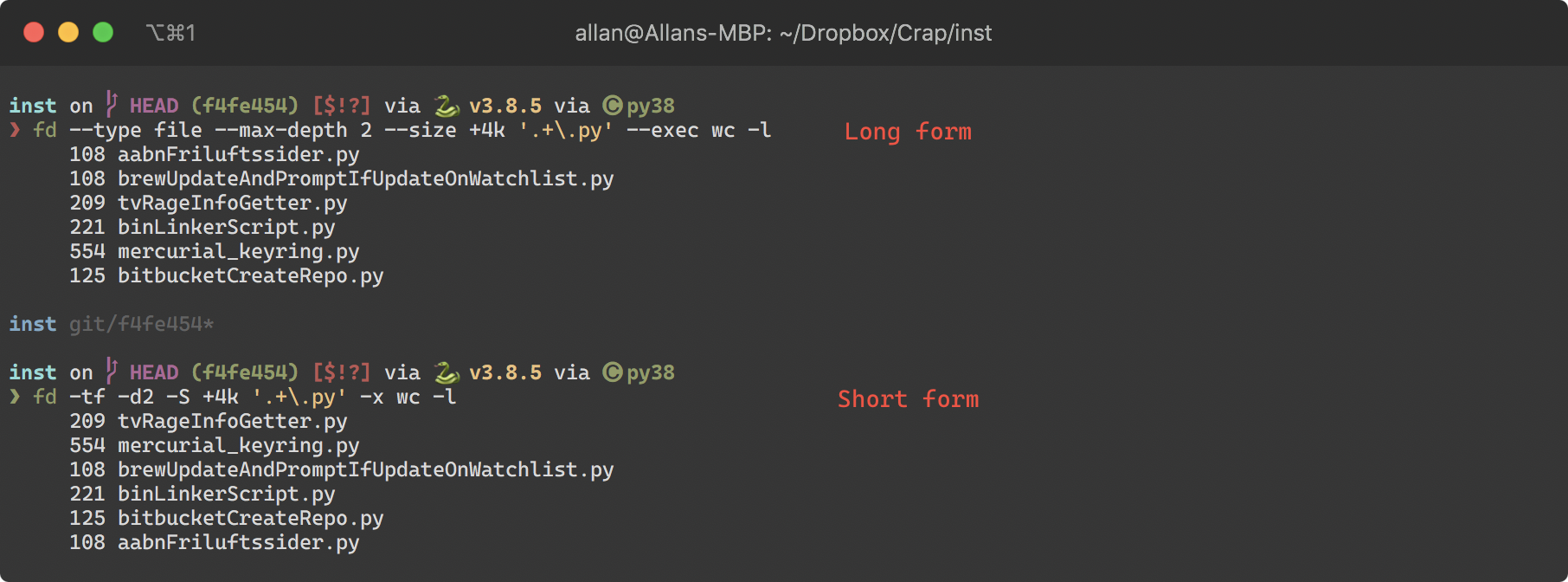
While the long-form might seem a bit slow, I find the options very easy to memorize, and in terms of speed, that beat looking them up. But you could of course memorize the short-hand version of the one you use the most.
If you find yourself googling the command line options for the find-command, you should give fd a chance.
Lastly, have a look at this gif from the README, which beautifully demonstrates fd:
Oh, and it works on Windows too!
exa (implemented in Rust)
A Git-aware ls replacement with clever utilization of colour.
Exa aims to replace ls, and have long been my daily driver, using a few aliases for listing files and files including hidden files respectively:
l='exa --long --git --ignore-glob "._*" --color-scale --header --group-directories-first'
la='exa --all --long --git --ignore-glob "._*" --color-scale --header --group-directories-first'
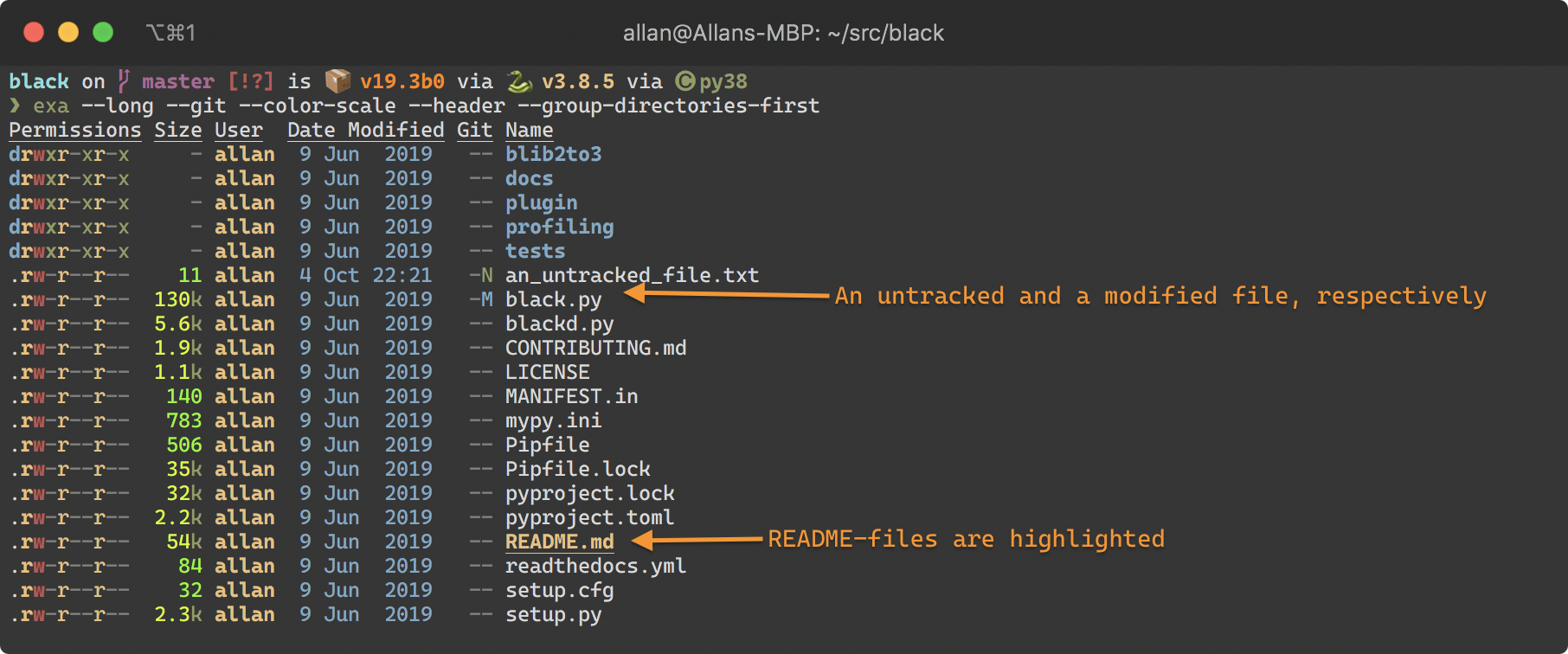
I like how its use of colour enables me to quickly scan the screen to find the information I’m looking for, be it file-permissions or file-size. Using the tool, I get the feeling that the use of colour is carefully applied to convey the information on the screen to the user the most convenient way possible.
The capabilities of exa goes a bit beyond that of ls, as it can also draw the file-trees:
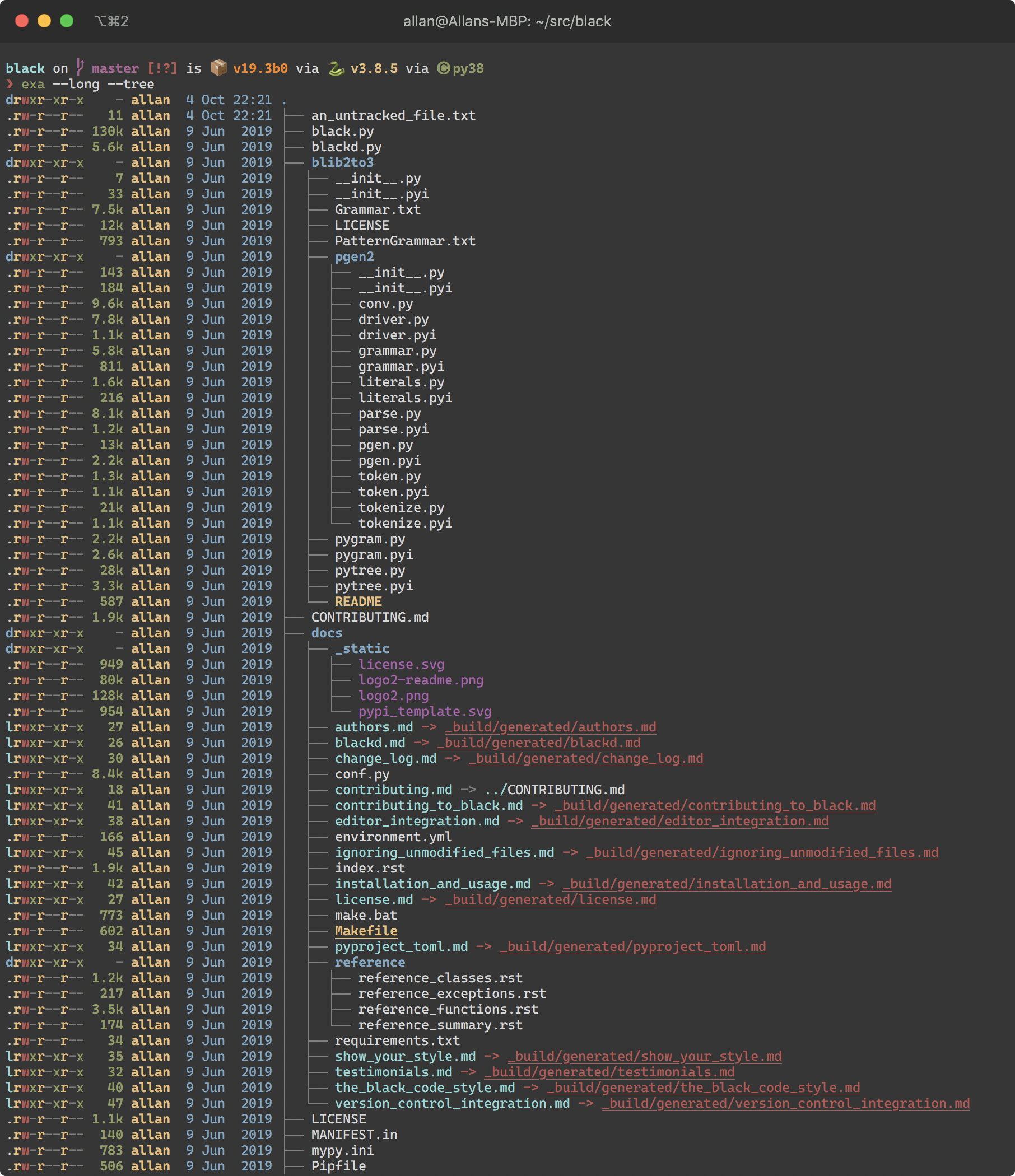
fzf
Fuzzy-filtering of streams of text.
fzf is a fuzzy-finder for the command line.
Think of it as an interactive version of grep, where you don’t have to spell the string which you’re searching for 100 % correctly… you can miss some characters here and there, and fzf will still include your desired result in the filtered list.
By itself fzf isn’t that useful, but it elevates the interactiveness and user experience a lot of other command line tools.
Below is an example where I use fzf to filter my command history — see the fzf Github Wiki for setup instructions:
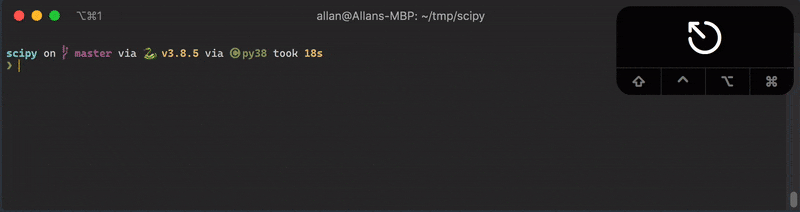
tokei (implemented in Rust)
Git-aware statistics for code.
Count number of lines, filetypes comments… useful when you encounter a new codebase, and quickly need to gain an overview of the code.
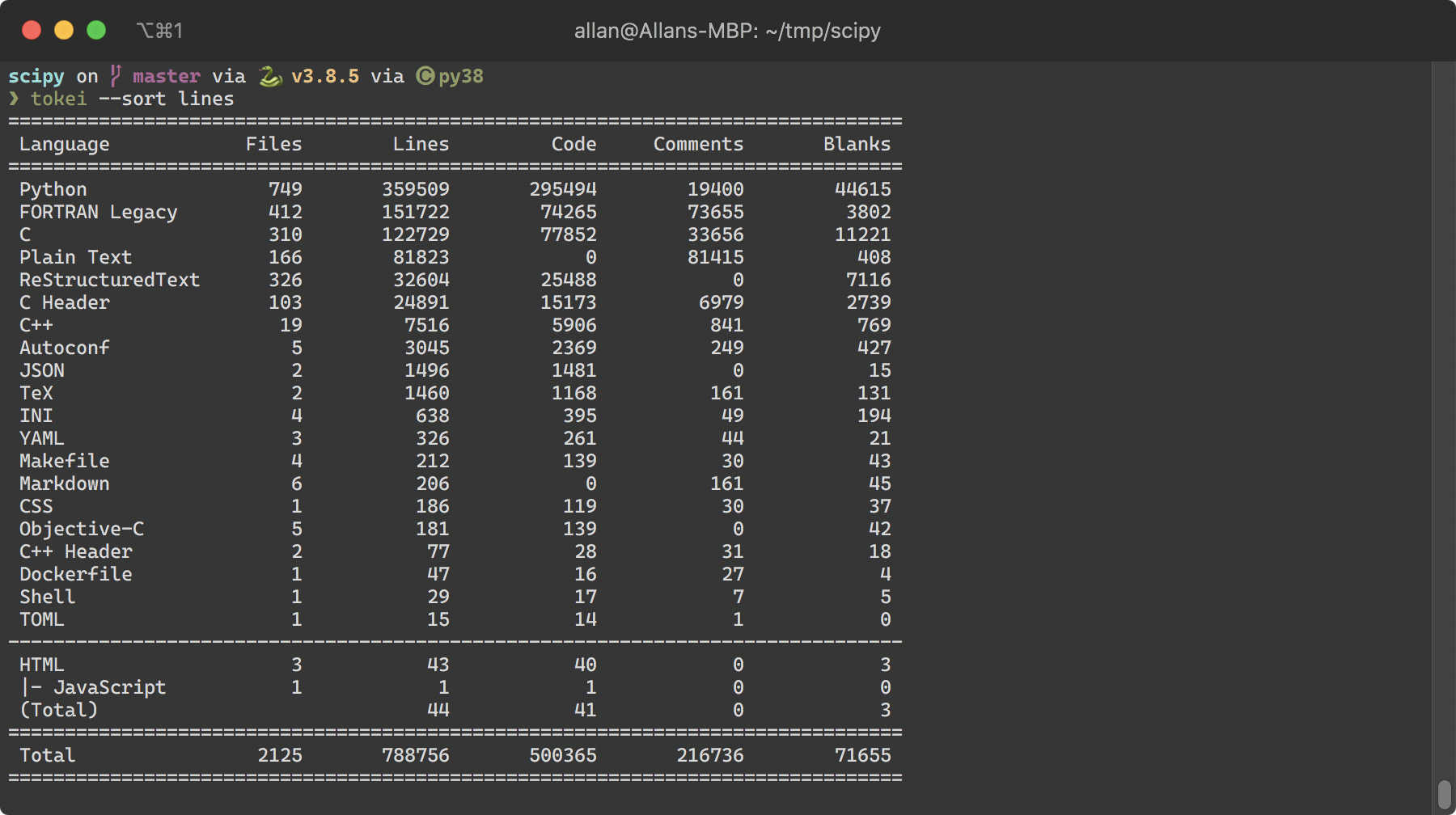
Starship (implemented in Rust)
Shell prompt rich on contextual information.
You might have noticed that I have a lot of information in my prompt; it’s provided by the program Starship. Starship supports Bash, Fish, Zsh and Powershell.
While you can configure Starship your particular needs, I’ve found the standard settings quite useful and never bothered configuring it.

McFly (implemented in Rust)
Ctrl+R on stereoids: search recently used commands using a TUI with recommendations ranked by a directory aware neural network
McFly is a replacement for the standard Ctrl+R commandline history search widget. Powered by a neural network, the ranking of the search results changes depending on the directory you’re invoking it from. It’s blazingly fast, doesn’t mess up your history files (even though it uses SQLite for it’s internal commandline history storage), and is an overall great productivity booster. Be sure to disable fuzzy matching, as it negates the ranking of the neural network, whose ranking seems to better match what I’m looking for… but YMMW.

Zoxide (implemented in Rust)
A moden replacement for autojump, capable of acting like a standin for the regular cd command.
Once you’ve visited a directory, simply run z part_of_the_directory_name to immedieatly change to that dir. Capable of replaceing the regular cd command.
